Salesforce
Adding Salesforce as data source
The following connector information is required from the client:
-
Client ID
-
Client Secret
-
Refresh Token
-
Domain: eg salesforce.your-domain.com
-
Start Date
To obtain these credentials, follow this walkthrough with the following modifications:
-
If your Salesforce URL is not in the
X.salesforce.comformat, use your Salesforce domain name. For example, if your Salesforce URL isawesomecompany.force.comthen use that instead ofawesomecompany.salesforce.com. -
Use the user credentials when logging in to generate OAuth tokens.
To add Salesforce as a data source, do the following:
-
From the left navigation panel, click Lakehouse and then click Data Sources.
-
From the upper right corner of the page, click the + New Database button to start the process of adding a new database.
-
In the New Data Source page, click the Salesforce icon.
-
Specify the following details to add Salesforce. Once you have connected a data source, the system immediately fetches its schema. After this schema retrieval process is complete you can browse and interact with the tables and data.
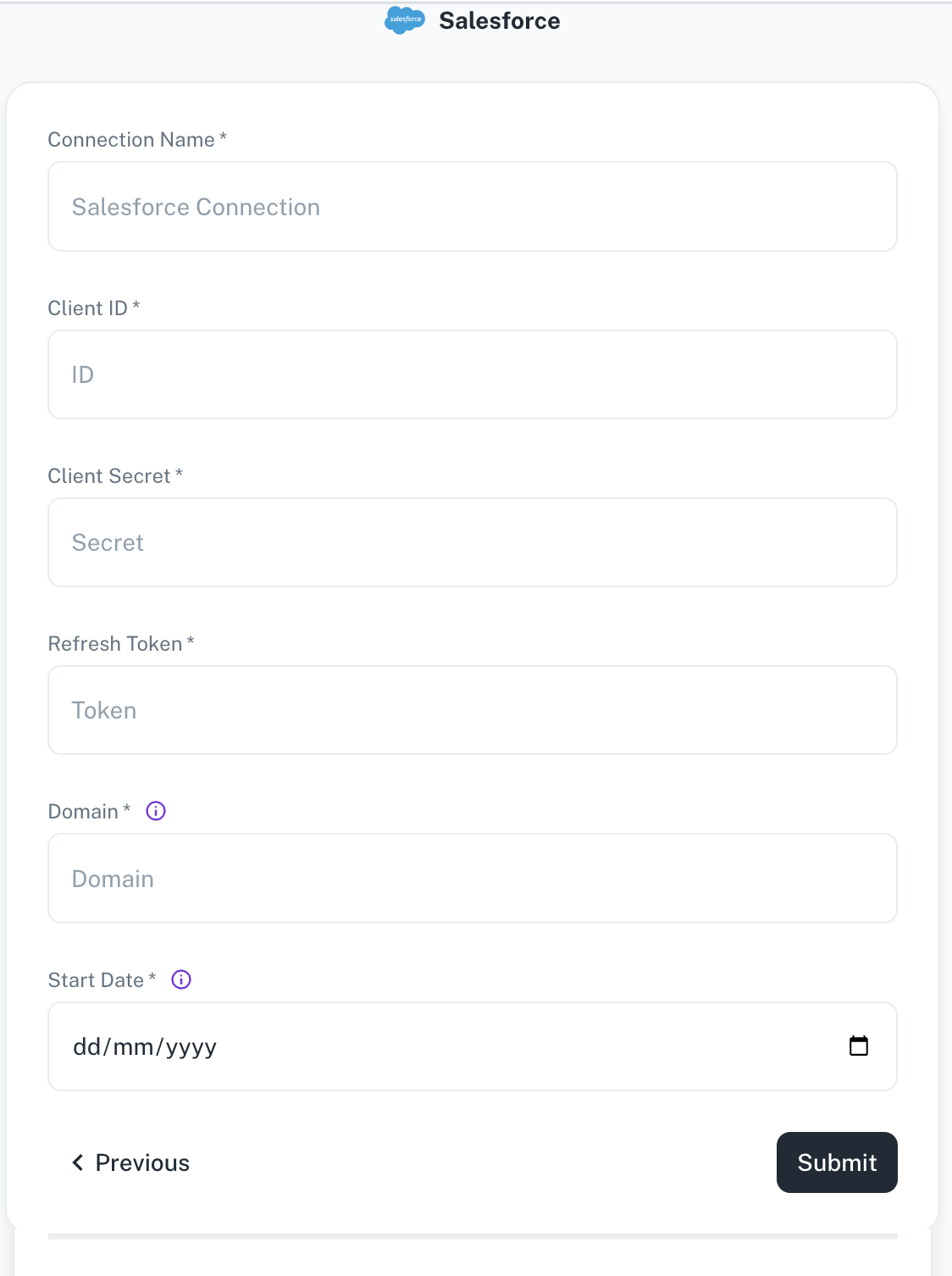
Field Description Connection name Enter a unique name for the Salesforce connection. Client ID/Client secret Enter your Salesforce developer application's Client ID and Secret. Refresh Token Enter your application's Salesforce Refresh Token used for Airbyte to access your Salesforce account. Domain The domain for your Salesforce account, e.g. datagol.salesforce.com,salesforce.your-domain.com.Start Date Enter the date in the MM-DD-YYYY format. DataGOL will replicate the data updated on and after this date. If this field is blank, DataGOL will replicate the data for last two years. -
Click Submit.
Supported sync modes
Salesforce supports the following sync modes:
- (Recommended) Incremental Sync | Append + Deduped
- Full Refresh | Overwrite
- Full Refresh | Append
- Incremental Sync | Append
Was this helpful?